The plugin comes with a powerful module that lets your staff members to manage their own appointments without having access to your WP Dashboard. Also, the clients are able to have a control of their appointments through a private backend.
PLEASE NOTE: This feature is available only on Professional and Ultimate versions. You have to keep active the following plugins. Booking Ultra Pro (Core Plugin), Booking Ultra Pro Complement & Booking Ultra Pro Professional.
There are some steps you have to follow to start using the Staff & Client Account module.
1) Creating the Users Login Page Page
Creating this page is very important because it will let your staff members and clients to login to their accounts.
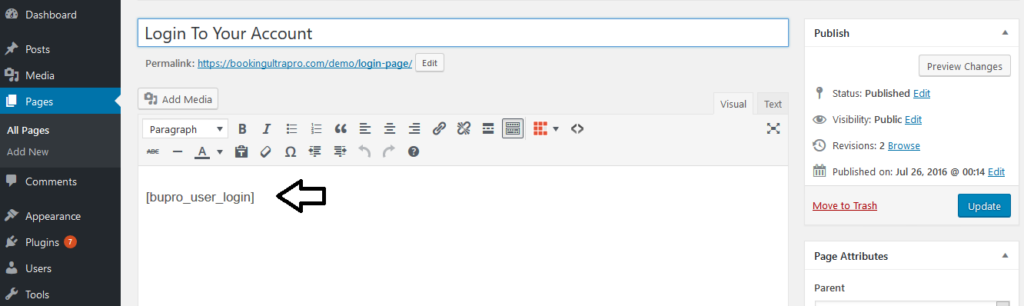
The login page will look as follow and it can be used to let either your staff members or clients to login to their accounts.
Make sure you have this shortcode in the page:
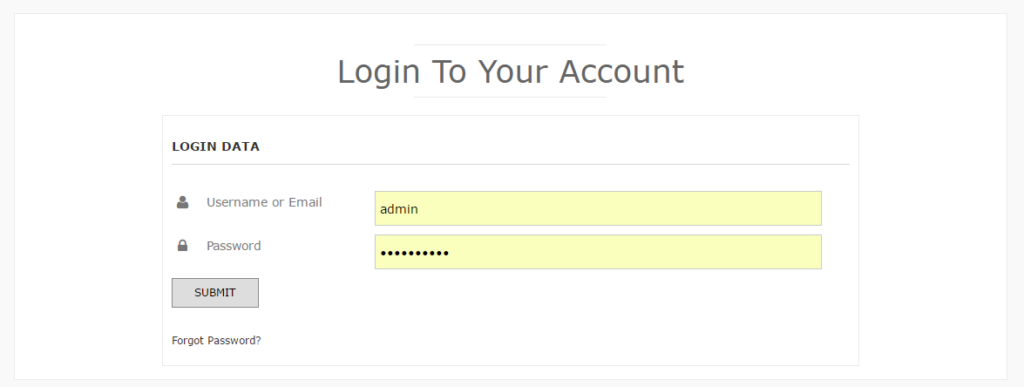
2) Creating the Staff & Client Account Page
This page is needed because here is when staff members and clients will be able to manage their appointments. The staff members will be to manage their own appointments without having access to your WP Dashboard, they will be able to set services, pricing, schedule, days off connect to their Google Calendars and many other useful features.
The first thing you have to to is creating a page say “My Account”.
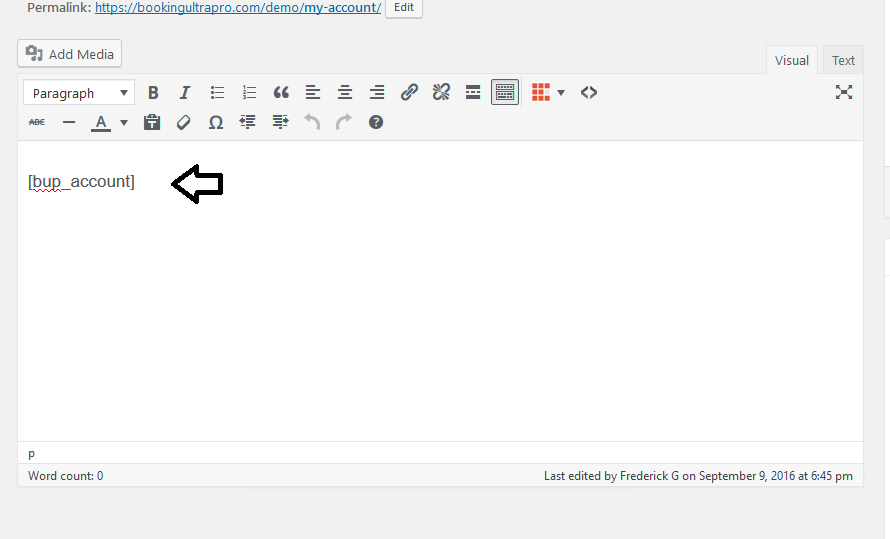
Make sure you have this shortcode in the page: {bup_account}
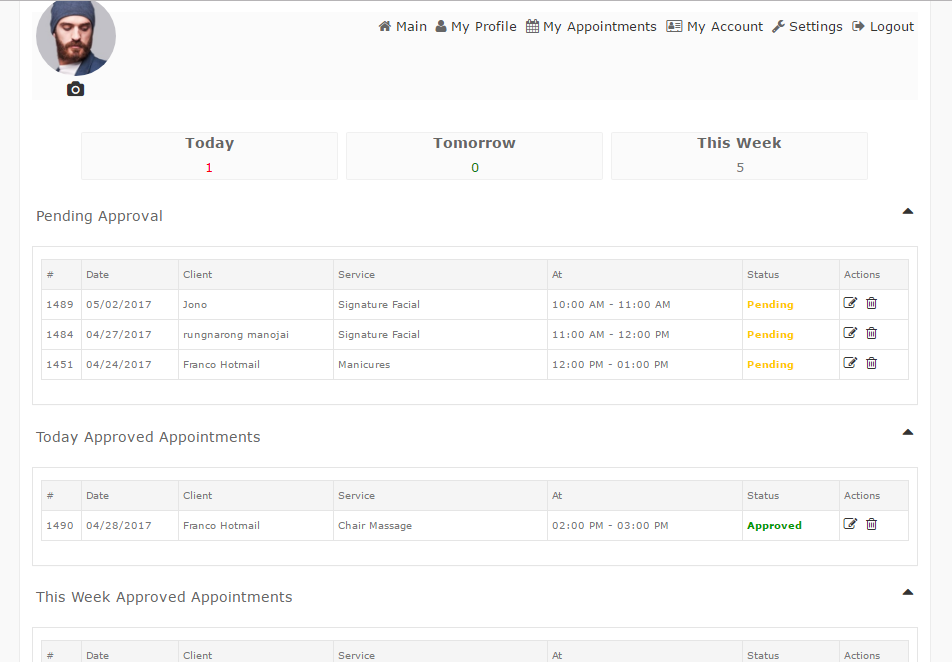
3) Creating the Staff Profile Page
This page is for the staff’s profile. Click on WP Pages – Add New and make sure it contains the following shortcode: {bup_profile}
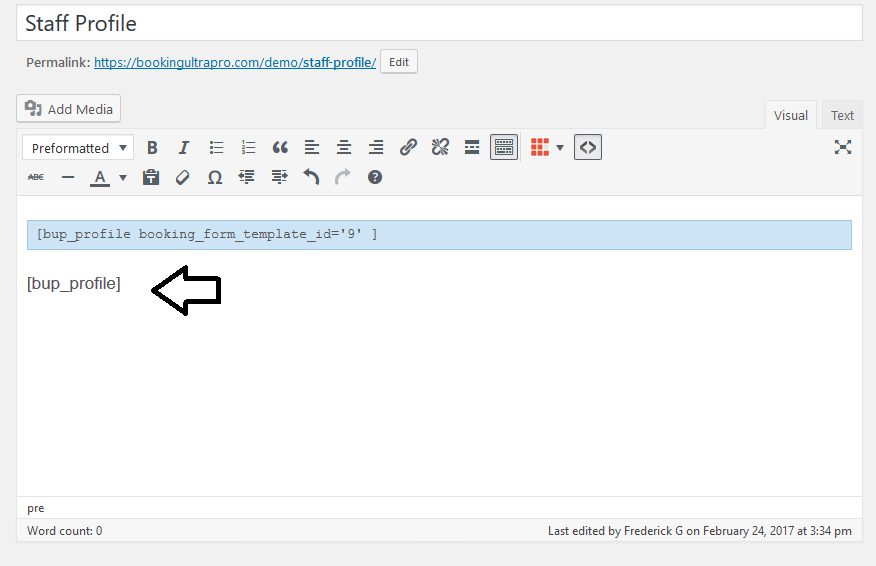
The following screenshots is an example of how the staff’s profile looks like. Useful information for the clients is displayed in just one page. Also, the client can make an appointment directly through the staff’s profile.
If the staff member is seeing her/his own profile additional icons are displayed, for example, My Appointments, My Account and My Profile.
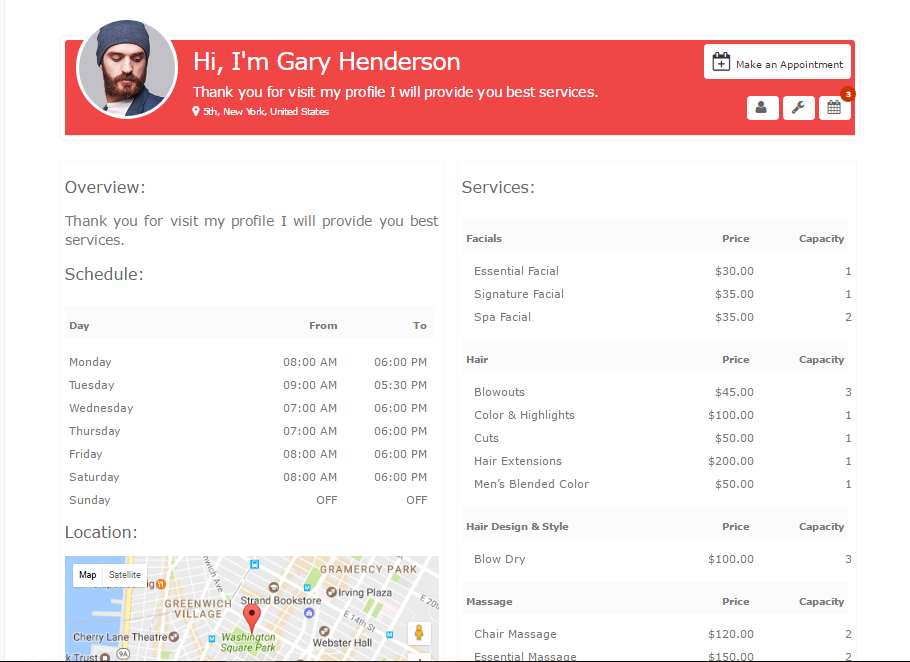
4) Creating the Password Recover Page
This page is very important because your clients and staff members will need to recover their password, so.. a page that allows them to restore the password is essential.
Make sure that the page you create for restoring the password includes this shortcode: {bupro_user_recover_password}.
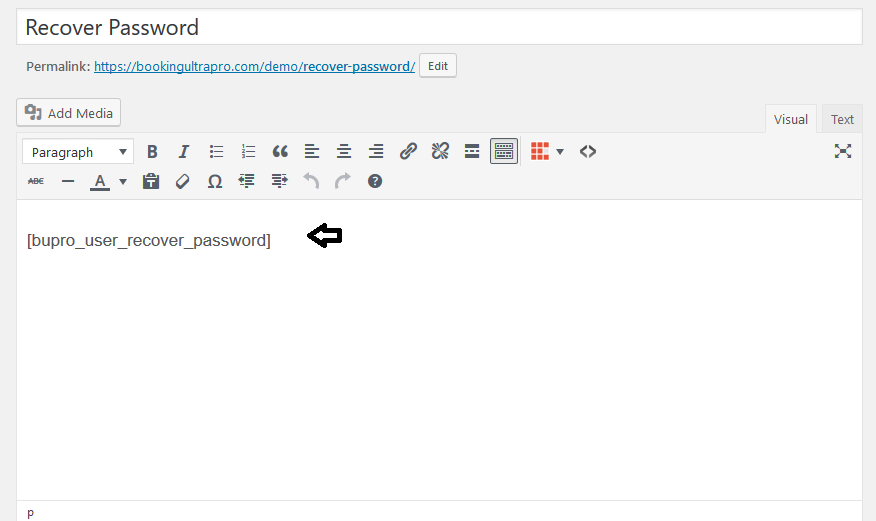
This is the Recover Password page which is visible by clients and staff members.
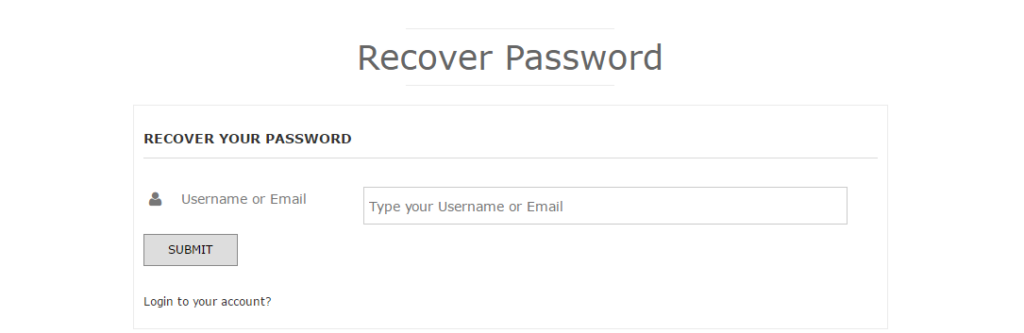
5) Setting The Staff Pages.
Now that all the pages have been created we need to let the plugin know about it. So.. this can be done by clicking on the Staff & Client Account link as displayed bellow.
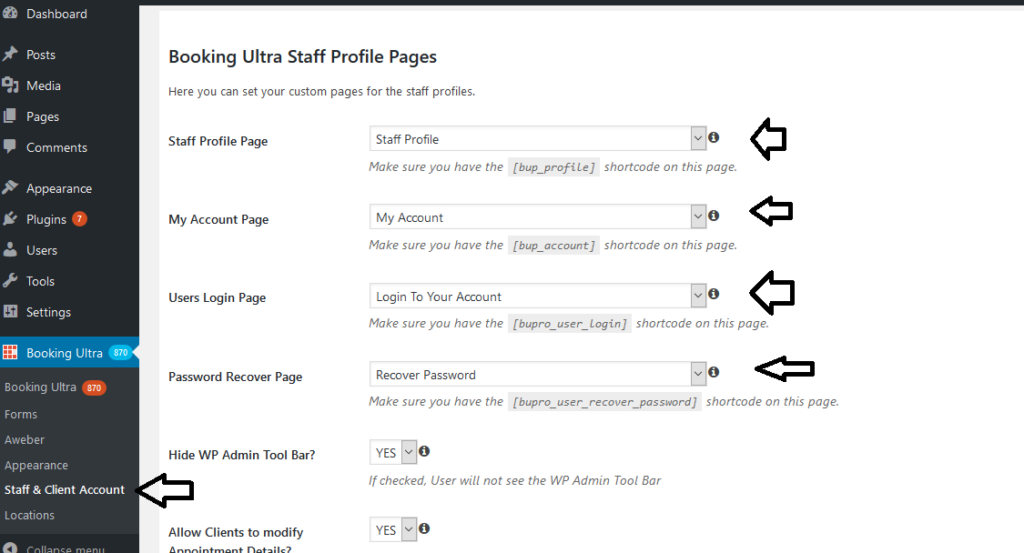
IMPORTANT 1 You have to set the above pages otherwise this module won’t work the way it should and your staff members won’t be able to manage their appointments.
IMPORTANT 2: You have to set permalinks on WP Settings Permalinks. Check the attached screenshot.

If you don’t set the Permalinks you will get a 404 page error, this is not caused by the plugin but WordPress. If you’re not able to make it work, then you will need to get in touch with your hosting provider, this link will tweak your .htaccess.