Now that you have installed Booking Ultra Pro you will have to create some services, providers and setup the cost for your services.
1) Creating a new Staff Member
Click on the Booking Ultra Pro link then on the Staff Members tab. You will see the “+” Add new button, click on it and a popup will show up.
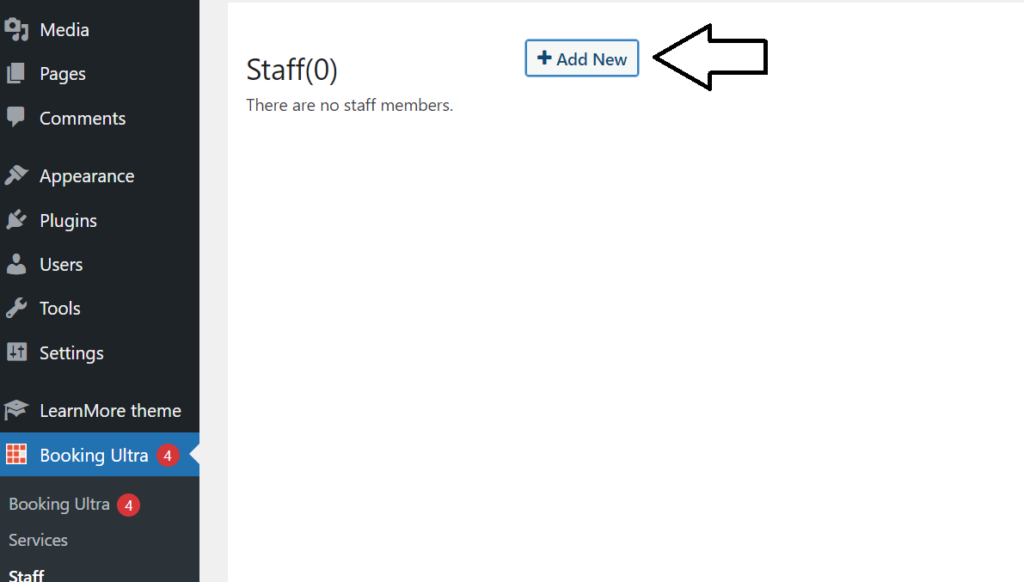
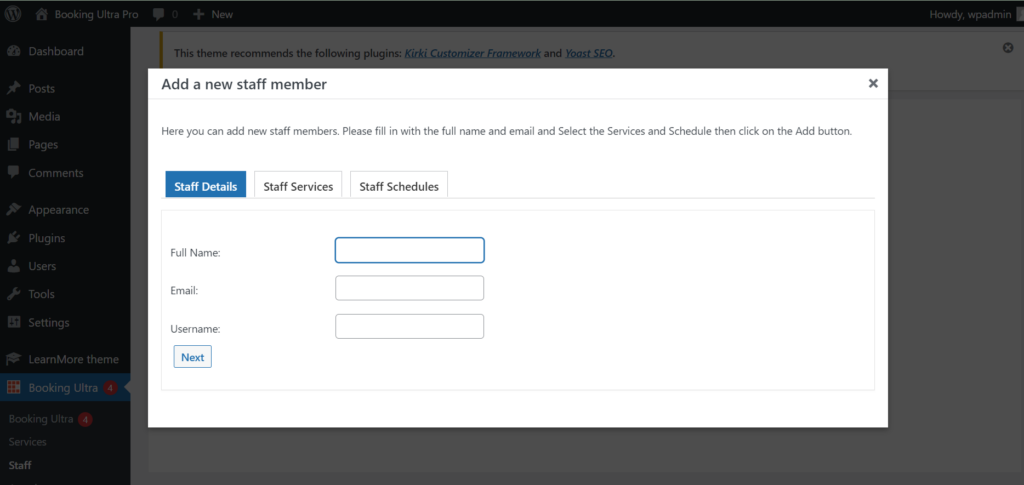
Fill in with name, email and username and fill all other required details.
2) Creating Categories and Services
Once you have created your Staff members you will have to create your categories and services. Please click on the Services tab, then click on the “+” Add new button. A popup will be displayed where you will be able to input a name for the Category.
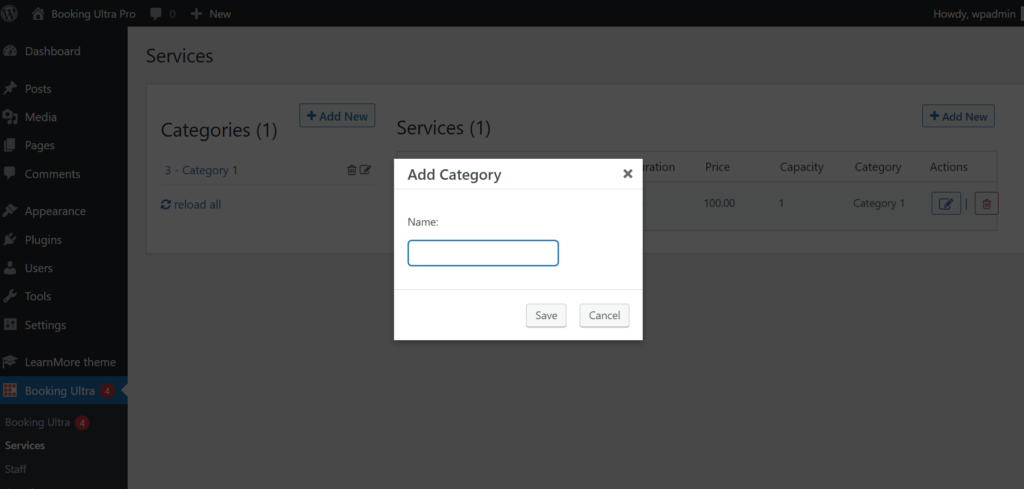
Now that we have the category let’s create the services within the category. The above screen shows you how to create a new service.
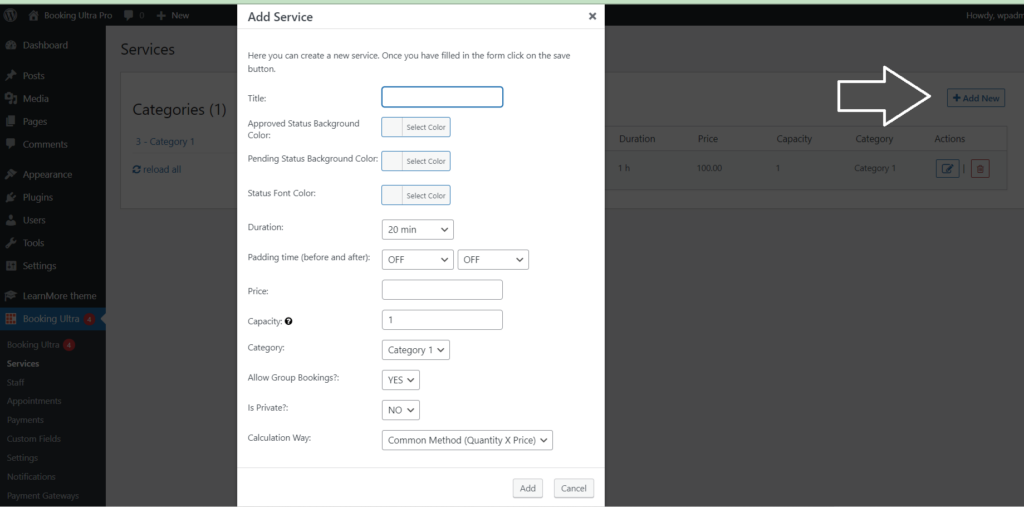
3) Setting Services for the Staff Member
You will need to specify what services the new staff member offers. Also, you will have to set the quantity and cost.
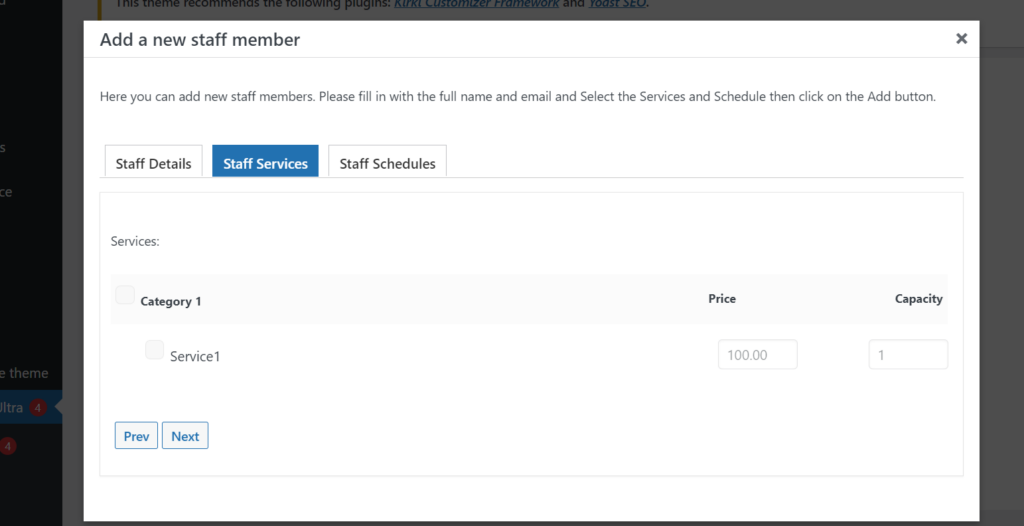
4) Setting Schedule for the Staff Member
It’s very important that you set the provider’s schedule, otherwise the staff member won’t be available for bookings.
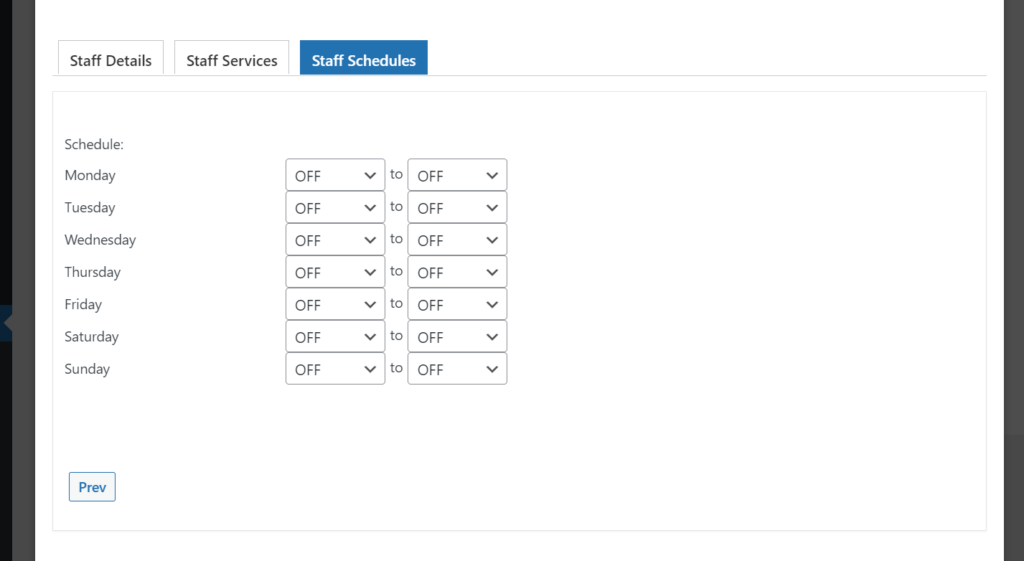
5) Displaying the Front-End Reservation Form.
Now that everything has been configured, let’s make the booking form visible in your website. Click on WP Pages – Add New link. Then add the following shortcode and click save .
[bupro_appointment]Important: Make sure that the shortcode is not wrapped with “pre” tags or any other HTML tag such as “p”.
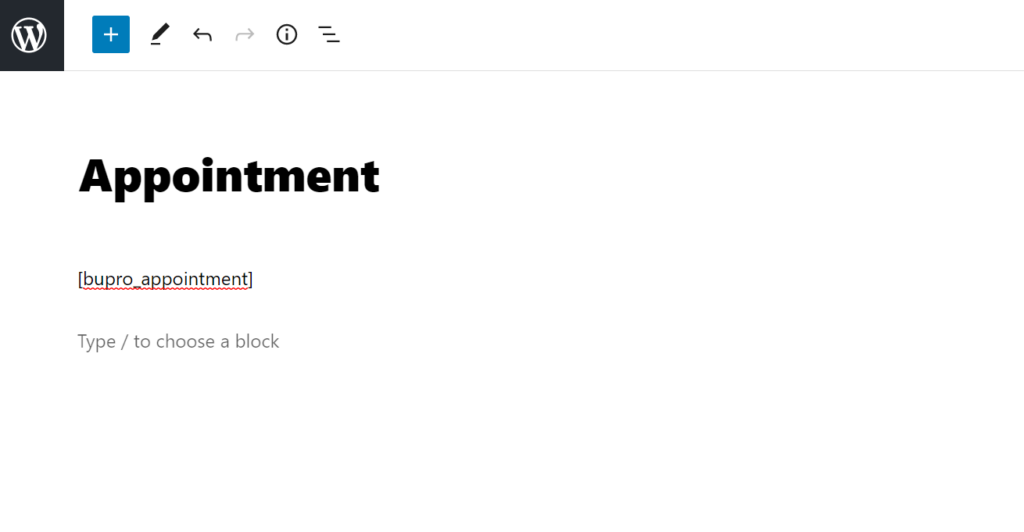
Now check your appointment page online and you will see the booking form.
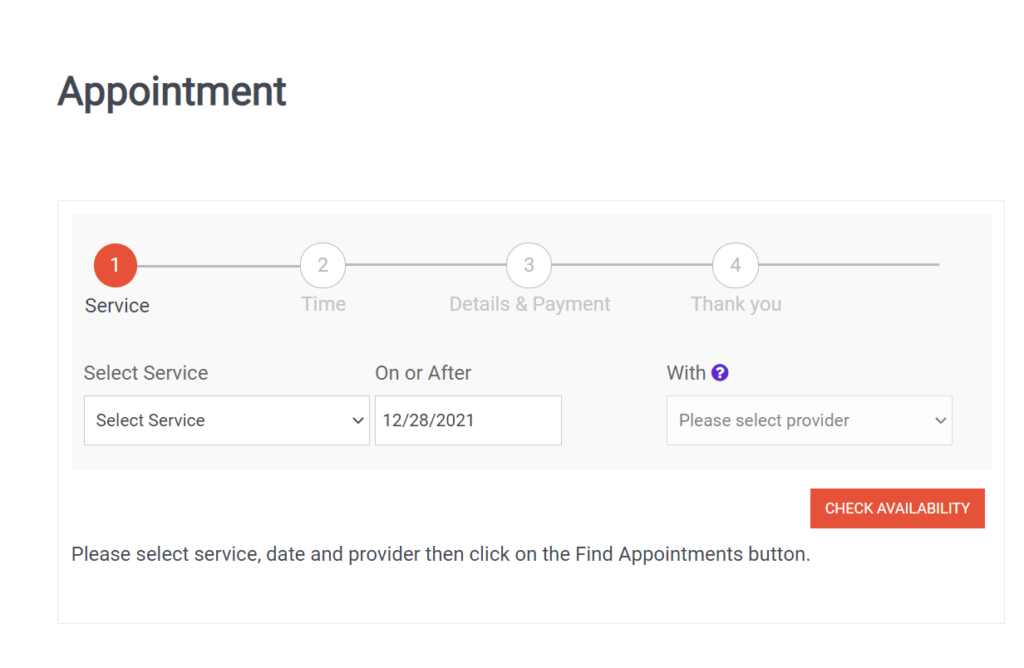
You’re ready to start receiving online appointments